Privacy Policy popup
×Privacy Policy popup
× 3,443
3,443  18 Minutes
18 Minutes 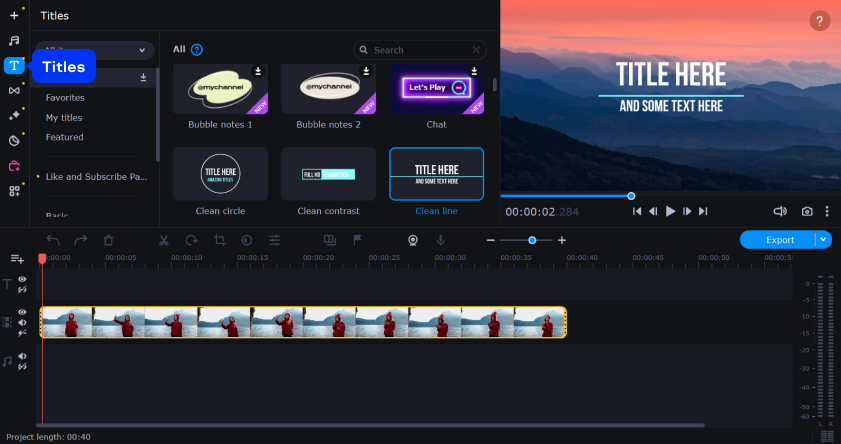
In this guide, we will explore the process of editing a MOV video, providing the best tools to help you enhance and customize your video content.
Movavi Video Editor is a powerful and user-friendly editing software that allows you to easily edit MOV files. With many features and intuitive tools, Movavi Video Editor enables you to trim, merge, add effects and transitions, and more to your MOV files. This section will provide step-by-step instructions on how to edit MOV files.
Choose the appropriate version of Movavi Video Editor for your operating system (Windows or macOS) and download the installation file. Once the download is complete, run the installation file and follow the on-screen instructions to install the MOV video editor on your computer.
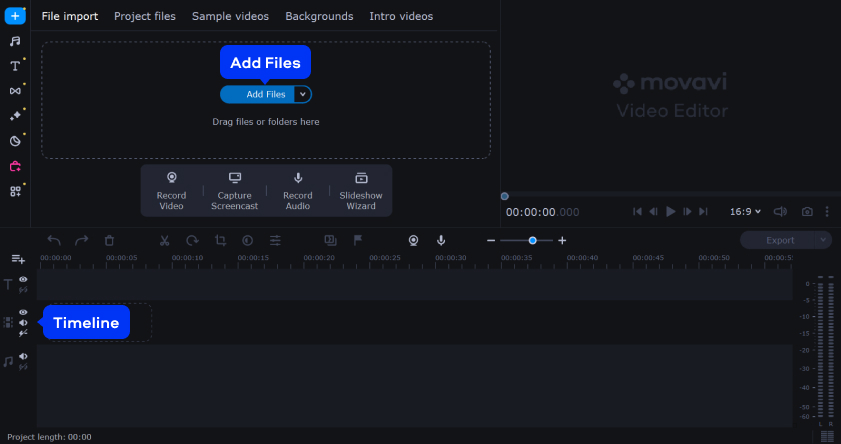
Click the Add Files button in the program’s interface. Navigate to the location where your MOV videos are stored and select the files. Drag and drop your videos into the Timeline.
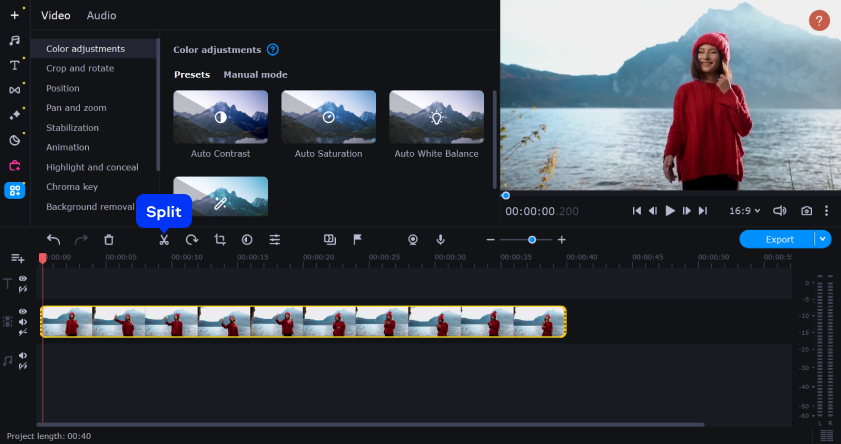
To remove unwanted parts from your video, drag the red marker in the timeline to the position where you want to trim the clip. Click on the Split button above the timeline. Move the playback indicator to the desired endpoint for the trim and split the video again. Select the segment you want to delete and press the Delete key on your keyboard.
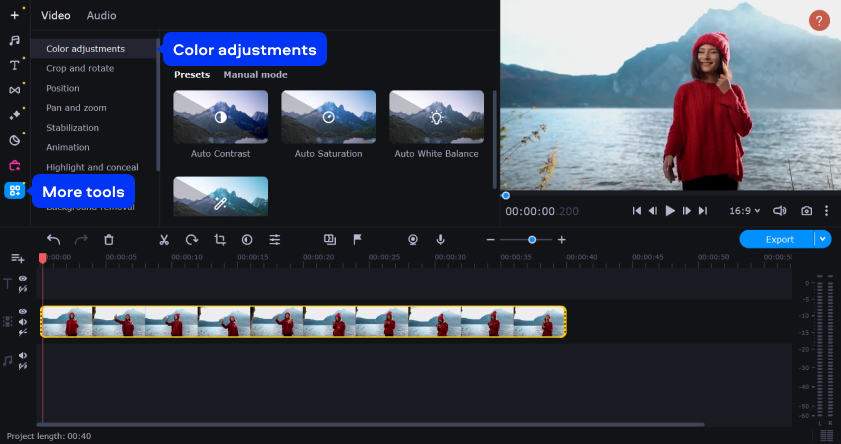
Movavi Video Editor allows you to adjust the video parameters such as brightness, contrast, saturation, and more.
Click More tools and select Color adjustments to access these options. Drag the sliders or enter specific values to adjust the desired parameters according to your preferences.
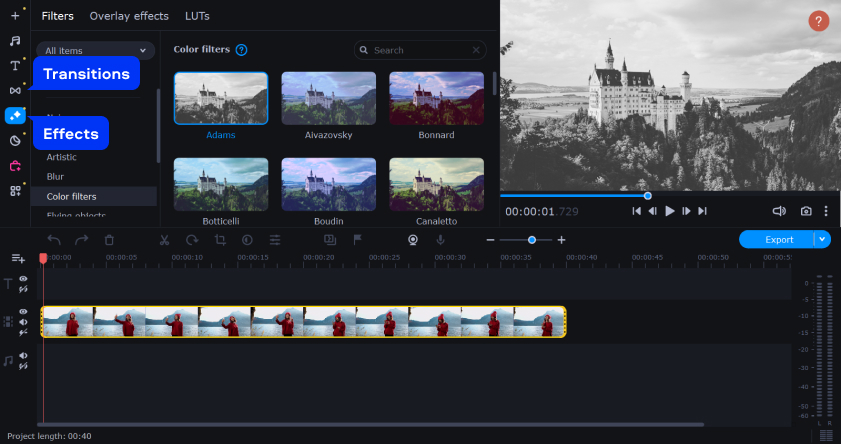
Movavi Video Editor provides a variety of effects and transitions to enhance your video.
Click the Filters tab to access the available video effects. Browse the effects and select the one you want to apply to your video. Drag and drop the effect to the video clip.
To add transitions between different clips, click the Transitions tab and choose a transition effect from the available options.
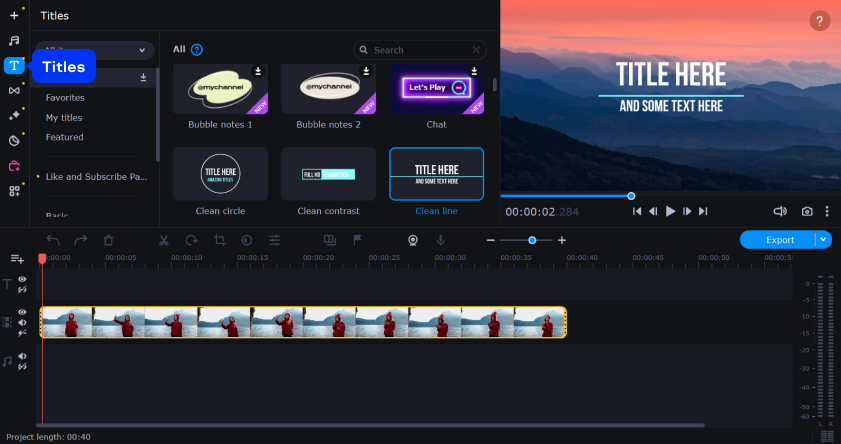
Open the Titles tab to add text or titles to your video. Select a title style from the available templates and drag it to the timeline. Double-click the title clip in the timeline to edit the text and customize its appearance.
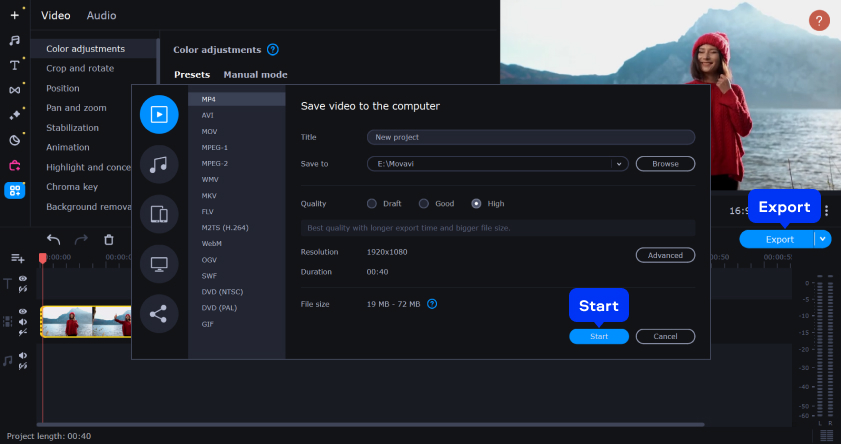
Click the Play button in the preview window to preview your edited video. If you’re satisfied with the results, click the Export button. Choose the desired output format, resolution, and destination folder for your edited video. Click the Start button to begin the export process. The software will render and save your edited MOV video.
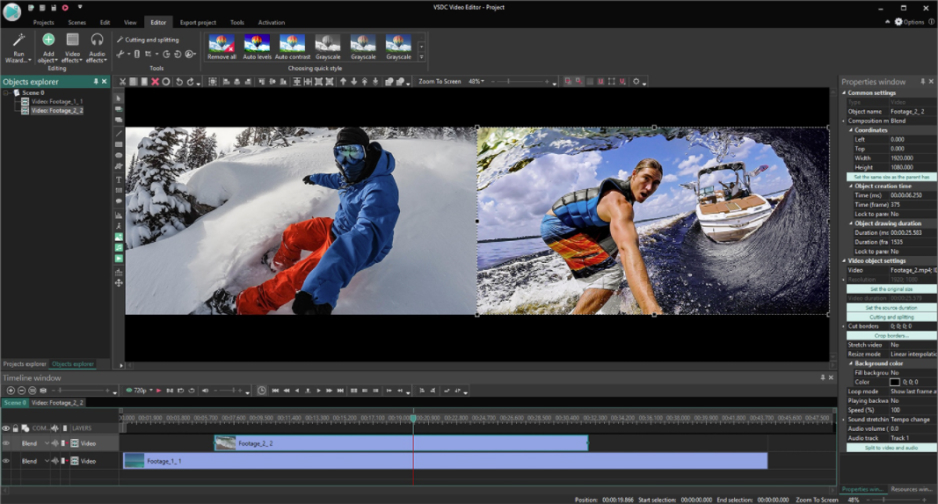
VSDC Free Video Editor is exceptional software designed for editing videos, offering many features and functionalities.
Its versatility enables users to effortlessly edit MOV files on Windows 10 PCs, along with several other commonly used video formats, like MKV, MPG, 3GP, and FLV. Moreover, it provides extensive support for various audio formats, including MP3, WAV, and WMA.
One of the notable aspects of VSDC Free Video Editor is its user-friendly interface, which caters to both novice and experienced users. It ensures a seamless editing experience, even for beginners without experience with video-editing software.
The software stands out with its non-linear video-editing capabilities. This means users have the freedom to work on multiple video tracks simultaneously, allowing for the creation of complex and professional-looking videos. This feature provides VSDC Free Video Editor with a more flexible and efficient editing process.
Furthermore, this free MOV editor offers an audio waveform visualization feature. This feature displays the audio waveform of the video, allowing users to synchronize audio and visual elements precisely. Visualizing the audio waveform allows users to easily identify specific points within the audio track, facilitating accurate editing and synchronization.
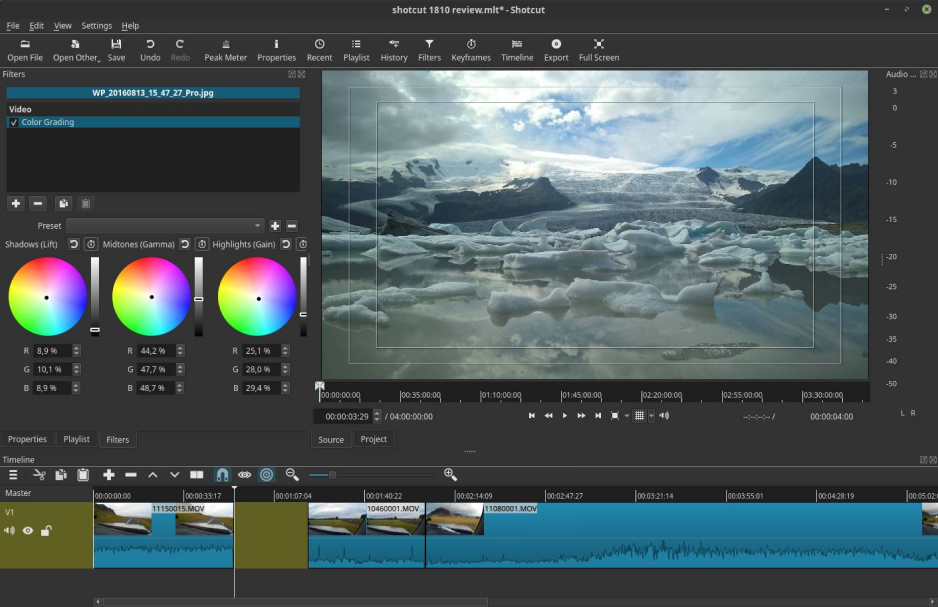
Shotcut is video-editing software renowned for its numerous features and versatility. This exceptional tool is free and open-source, enabling users to modify their videos with ease. It’s compatible across various operating systems. You can edit MOV files on Windows 11, 10, and 8, macOS, and Linux, ensuring accessibility for a broad range of users.
One of the standout features of Shotcut is its extensive format support, allowing users to work with a wide array of video file types. This feature eliminates the need for time-consuming conversions or external software, enabling users to seamlessly edit their videos directly within the application.
Shotcut takes video editing to the next level with its native timeline editing capability. This means users can effortlessly manipulate video clips directly on the timeline, facilitating a streamlined and intuitive editing process.
Another noteworthy feature of Shotcut is its integration with Blackmagic Design. This integration offers users the advantage of using Blackmagic Design hardware for input and preview monitoring. This enhances the editing workflow, providing a professional and reliable solution for users of Blackmagic Design equipment.
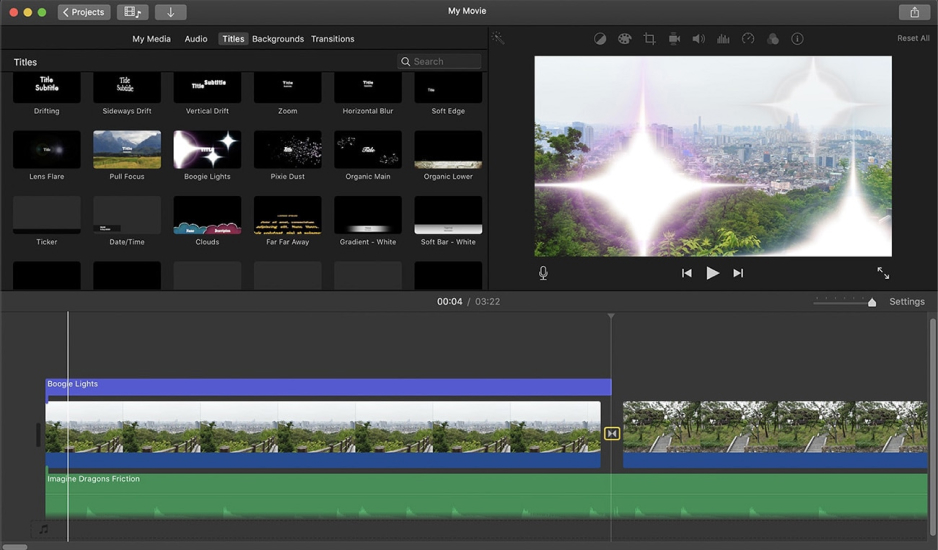
iMovie is a user-friendly editing software developed by Apple and specifically designed for macOS and iOS devices. With iMovie, users can effortlessly edit their videos, incorporating various multimedia elements, such as video clips, photos, and audio files sourced from their Mac or external storage devices.
The software boasts extensive features, making it a versatile tool for video-editing enthusiasts. One notable feature is its comprehensive format support, including compatibility with popular file types, ensuring users can work with various media formats without hassle.
iMovie prides itself on its intuitive and user-friendly interface, making it accessible to novice and experienced editors. The software offers a streamlined editing experience, enabling users to easily navigate the various editing options and tools.
For users looking to enhance the visual aspects of their videos, iMovie offers advanced color grading tools. These tools allow users to adjust footage color, brightness, contrast, and saturation levels, ensuring optimal visual appeal and consistency throughout the video.
iMovie supports 4K resolution, allowing users to work with high-definition footage and create videos with stunning visual clarity and detail. This feature ensures that videos edited in iMovie can be enjoyed on high-resolution displays, providing an immersive viewing experience.
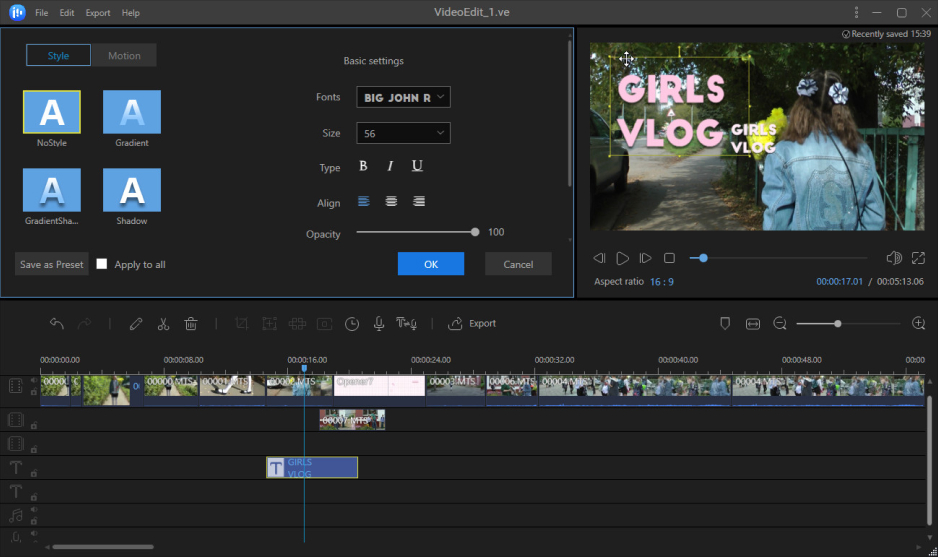
EaseUS Video Editor is a MOV editor designed for video-editing enthusiasts. With its extensive compatibility, this software supports an array of formats, including the popular MOV file format. Offering a comprehensive suite of features empowers users to unleash their creativity and enhance their videos effortlessly.
It has a vast collection of over 300 visually captivating effects. These effects enable users to add stunning visual enhancements to their videos, elevating the aesthetic appeal. The possibilities are endless, whether you want to create mesmerizing transitions or apply artistic filters.
EaseUS Video Editor provides professional editing tools to edit MOV files on a PC. Users can effortlessly trim their videos to remove unwanted segments, crop the frame to achieve the desired composition, and split videos to extract specific portions.
Adding personalized watermarks to videos is also a breeze, enabling users to protect their content or showcase their brand.
EaseUS Video Editor also offers a plethora of special effects. These effects can transform ordinary footage into extraordinary visual experiences, including dynamic overlays, stunning motion graphics, and captivating visual elements.
By leveraging these effects, users can create engaging and immersive videos that captivate their audience.
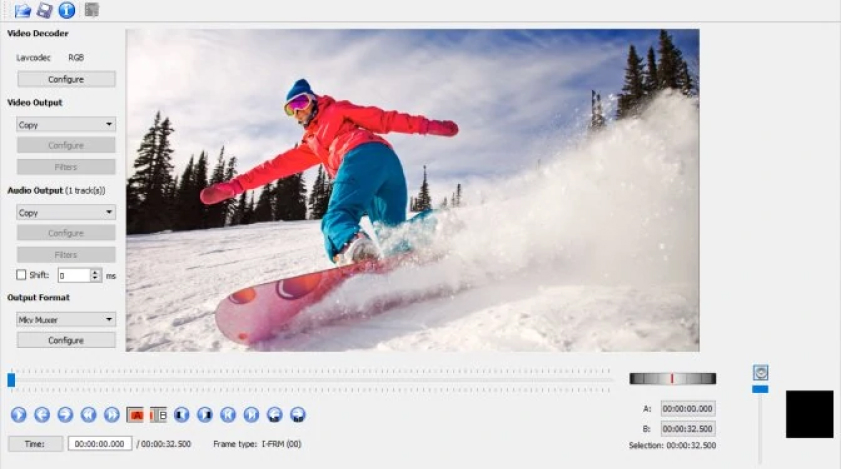
Avidemux is a powerful video editor that offers a wide range of features for users to perform cutting, filtering, and encoding tasks on a PC easily.
It stands out as a free tool, making it accessible to all. Avidemux supports MOV and other various file types, including AVI, DVD-compatible MPEG files, MP4, and ASF, and it can handle these formats using a diverse selection of codecs.
This versatility allows users to work with their preferred file formats and ensures compatibility with different media players and devices.
The software excels in non-linear video editing, enabling users to manipulate their videos without being limited to a linear timeline. This non-linear approach provides more flexibility and freedom when arranging and editing video clips.
Whether trimming unwanted sections, rearranging scenes, or merging multiple clips, Avidemux makes it convenient and straightforward.
Avidemux supports many file formats, making it compatible with numerous video and audio codecs. This compatibility ensures users can work with their preferred formats and take advantage of the best available codecs for optimal quality and compression.
By supporting multiple codecs, Avidemux gives users flexibility and control over the encoding process, allowing them to choose the most suitable settings for their needs.
Avidemux also offers batch processing capabilities, a time-saving feature for handling multiple videos simultaneously. Users can apply the same edits, filters, or encoding settings to multiple files, eliminating the need for repetitive tasks.
This feature is particularly useful when dealing with large numbers of videos or applying consistent modifications to a series of files.
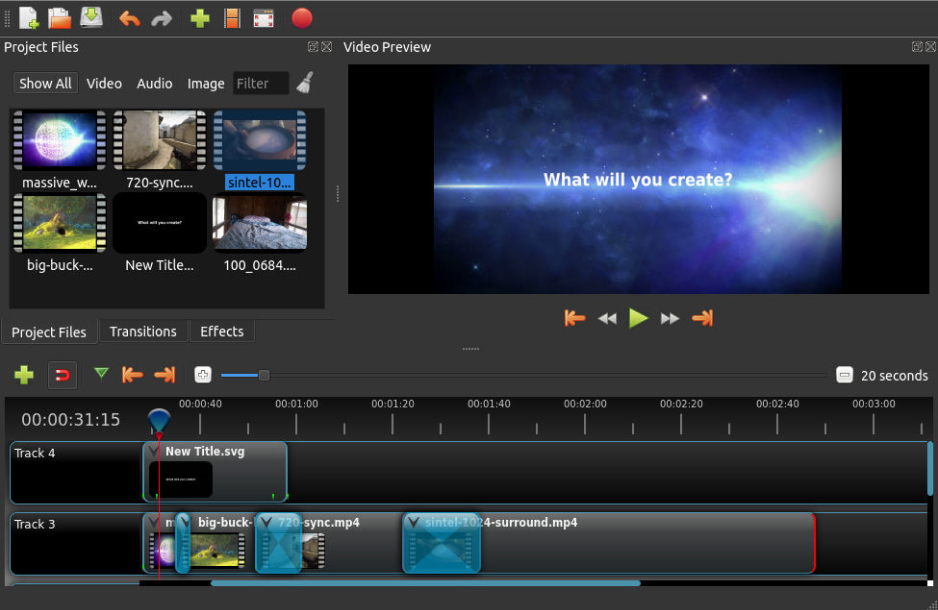
OpenShot is a free, open-source software available for Linux, Mac, and Windows operating systems. It provides a user-friendly experience while offering a wide range of powerful features for video editing.
The software also incorporates a convenient drag-and-drop functionality, allowing users to effortlessly add media files to the timeline. This intuitive approach simplifies the editing process and saves valuable time.
In addition to video-editing capabilities, OpenShot includes audio mixing and editing features. Users can precisely control and manipulate audio tracks, ensuring high-quality sound elements in their videos.
OpenShot supports 3D animations and titles, allowing users to incorporate dynamic and visually engaging elements into their projects. This feature adds depth and creativity to videos, enhancing their overall impact.
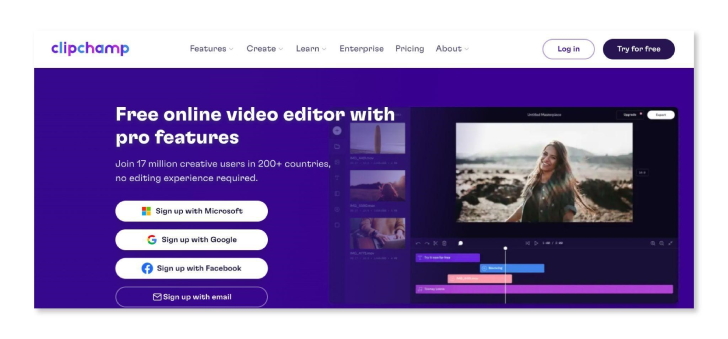
Clipchamp is a feature-rich online video editor that provides users with many tools to enhance their videos. Its user-friendly interface makes it accessible to both beginners and experienced users alike.
With Clipchamp, you can seamlessly combine videos, images, and audio files and add text, effects, filters, titles, and more elements.
It harnesses the power of your PC to handle video-processing tasks while offering a fully online interface. This ensures a smooth editing experience without the need for extensive software installations.
Clipchamp also boasts an extensive stock media library, providing users with high-quality stock videos, music, and sound effects to enhance their projects. This library saves users time and effort sourcing external media content for their videos.
Another highlight of Clipchamp is its cloud-based nature. This means that users can access their projects from any device with an internet connection, enabling seamless collaboration and the ability to work on projects from different locations.
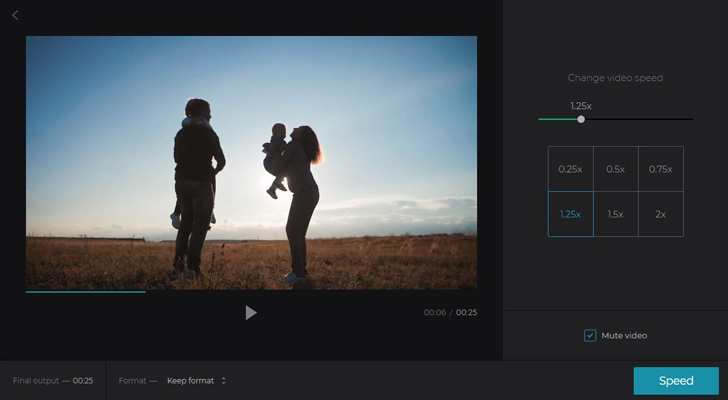
Clideo is an online video-editing platform specializing in editing MOV files. It offers a variety of convenient features to enhance your editing experience. With this platform, you can easily trim your MOV files, removing unwanted sections or creating shorter clips with precision.
You can seamlessly combine multiple MOV files into a single video for a cohesive viewing experience. The platform also allows you to add music to your videos, enabling you to select and incorporate suitable background tracks.
Also, you can personalize your MOV files by adding text, making them more engaging and informative. Clideo provides a user-friendly interface that simplifies editing for all your video files, images, and GIFs.
Editing MOV videos can be made easy and efficient with the right video-editing software. The list above includes various options, each with its strengths and weaknesses.
Whether you prefer a user-friendly interface, advanced editing features, cross-platform compatibility, or a free and open-source solution, there is a video editor that suits your needs.
Consider the features, format support, and editing requirements to select the software that aligns best with your goals. With the right tool, you can enhance and customize your MOV videos to create engaging and professional content.